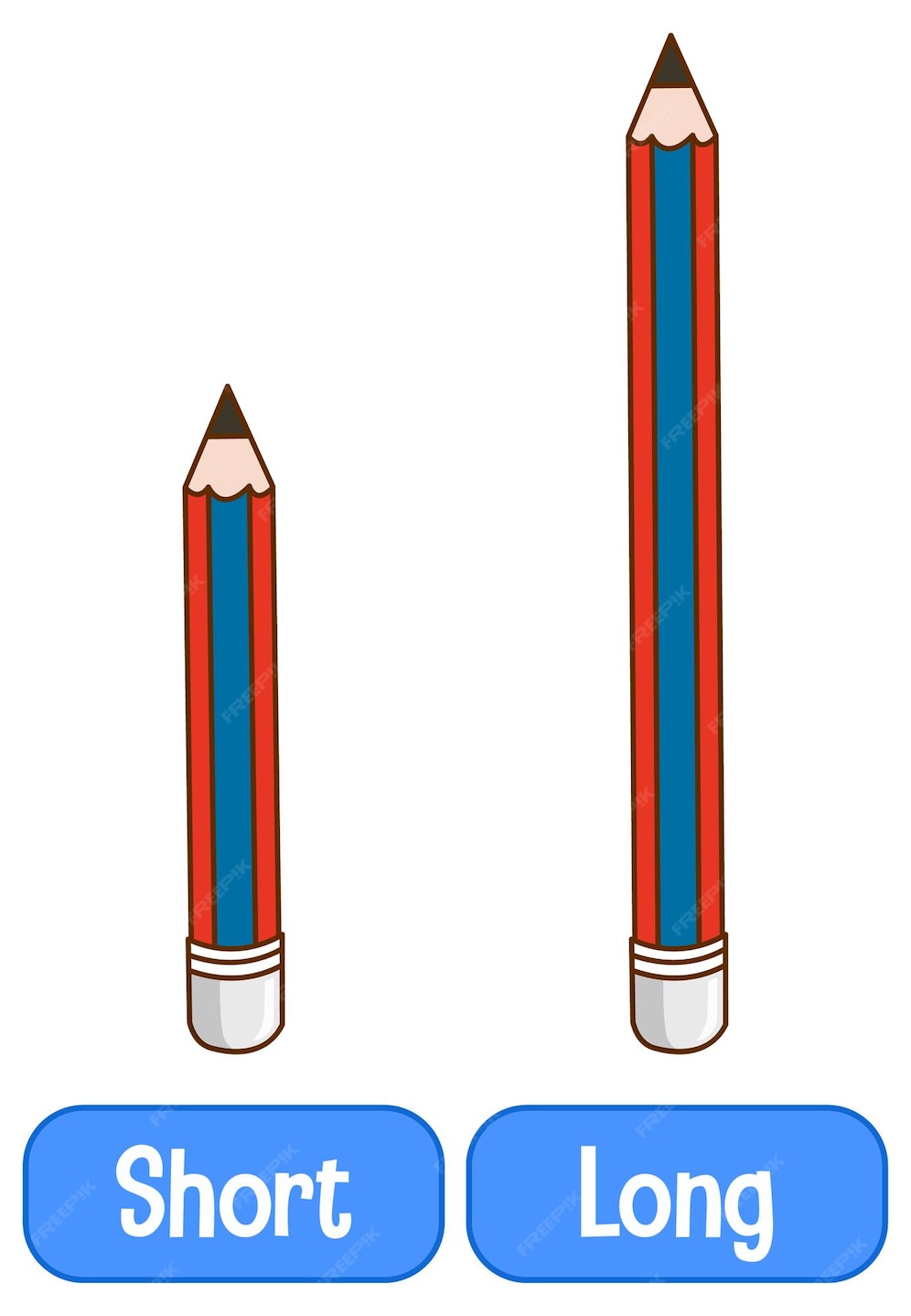Rotating a video can be a straightforward process, especially when using the right tools. VLC Media Player, a popular and versatile media player, offers a simple way to rotate videos. In this article, we'll guide you through the steps to rotate a video in VLC Media Player easily.
VLC Media Player is a free and open-source media player that supports various file formats and offers a range of features, including video rotation. Whether you're looking to correct the orientation of a video shot in portrait mode or adjust the rotation for a specific device, VLC Media Player has got you covered.
Rotating a Video in VLC Media Player
To rotate a video in VLC Media Player, follow these steps:
- Open VLC Media Player on your computer.
- Click on "Media" in the top menu bar and select "Open File" to import the video you want to rotate.
- Once the video is loaded, click on "Tools" in the top menu bar and select "Effects and Filters."
- In the Effects and Filters window, click on the "Video Effects" tab.
- Select the "Transform" option from the list of video effects.
- In the Transform section, you'll find a dropdown menu labeled "Rotate." Select the desired rotation angle from the options provided (e.g., 90, 180, 270 degrees).
- Click "Close" to apply the rotation effect.
That's it! Your video should now be rotated according to your selection. You can play the video to verify the changes.
Adjusting Video Rotation for Specific Devices
If you're rotating a video for a specific device, such as a smartphone or tablet, you may need to adjust the rotation settings accordingly. For example, if you're shooting a video in portrait mode on a smartphone, you may want to rotate it to landscape mode for viewing on a larger screen.
| Device | Recommended Rotation |
|---|---|
| Smartphone (portrait mode) | Rotate to 90 or 270 degrees for landscape mode |
| Tablet (landscape mode) | No rotation needed or rotate to 180 degrees for inverted landscape |
Key Points
- VLC Media Player offers a simple way to rotate videos by accessing the "Effects and Filters" menu.
- The "Transform" video effect allows you to select the desired rotation angle.
- Adjusting video rotation can be useful for correcting orientation issues or optimizing for specific devices.
- VLC Media Player supports various file formats and offers additional features for video editing and customization.
- Rotating videos in VLC Media Player is a free and easy process.
Saving the Rotated Video
After rotating your video, you may want to save the changes. To do this:
- Click on "Media" in the top menu bar and select "Convert/Save."
- In the Convert dialog box, select the rotated video as the input file.
- Choose the desired output format and destination folder.
- Click "Start" to begin the conversion process.
The rotated video will be saved as a new file, leaving the original video unchanged.
Troubleshooting Common Issues
Occasionally, you may encounter issues while rotating videos in VLC Media Player. Here are some common problems and solutions:
- Video not rotating correctly: Ensure you've selected the correct rotation angle and that the video is not set to a specific aspect ratio that might interfere with the rotation.
- Rotation effect not applying: Try restarting VLC Media Player or checking for updates to ensure you're using the latest version.
How do I rotate a video by 90 degrees in VLC Media Player?
+To rotate a video by 90 degrees in VLC Media Player, follow the steps outlined in the article: Open VLC, load the video, go to “Tools” > “Effects and Filters,” select the “Transform” video effect, and choose the 90-degree rotation option.
Can I save the rotated video in VLC Media Player?
+Yes, after rotating your video, you can save the changes by clicking on “Media” > “Convert/Save,” selecting the rotated video as the input file, choosing the desired output format and destination folder, and then clicking “Start” to begin the conversion process.
Is VLC Media Player free to use?
+Yes, VLC Media Player is a free and open-source media player available for various platforms, including Windows, macOS, and Linux.