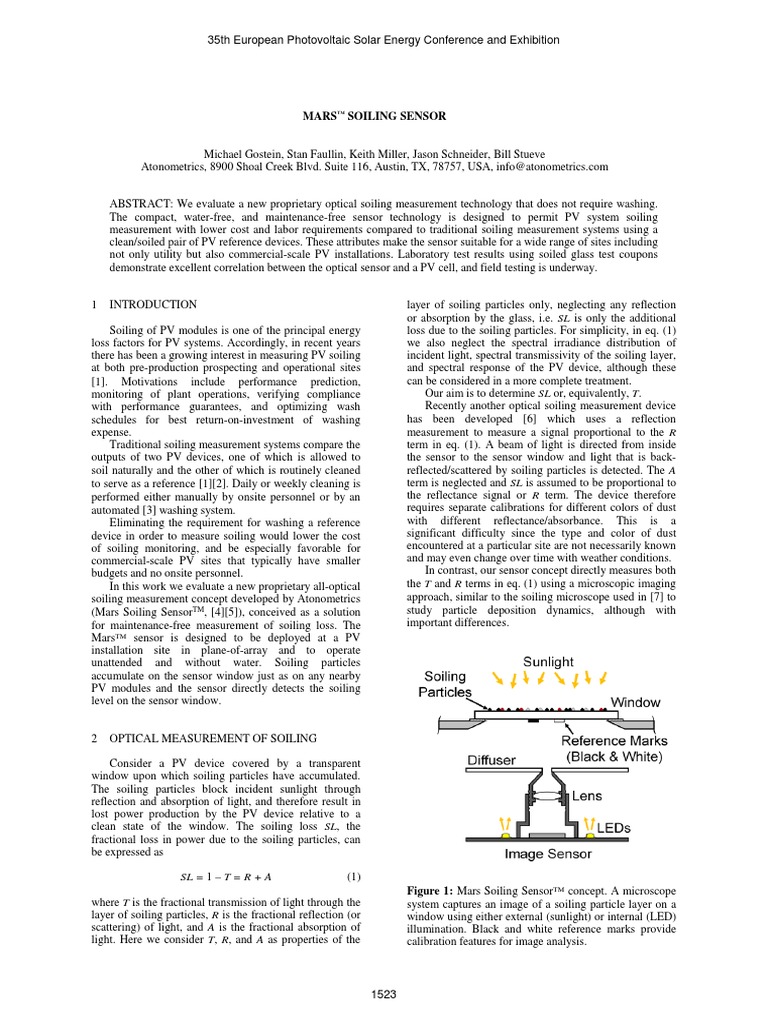Crontab is a powerful tool for scheduling tasks in Linux and Unix-based systems. It allows users to automate repetitive tasks, making it an essential tool for system administrators and developers. One common use case is running a task every 5 minutes. In this article, we will explore how to use crontab to schedule tasks to run every 5 minutes.
Understanding crontab syntax is crucial for effective task scheduling. The basic structure of a crontab entry consists of five fields separated by spaces: minute, hour, day of the month, month, and day of the week. Each field can contain a single value, a range of values, a list of values, a step value, or a wildcard (*).
Basic Crontab Syntax
The crontab syntax can be broken down into the following fields:
- Minute (0-59)
- Hour (0-23)
- Day of the month (1-31)
- Month (1-12)
- Day of the week (0-6), where 0 = Sunday
To run a task every 5 minutes, we need to focus on the minute field. The syntax for running a task every 5 minutes is:
*/5 * * * * command_to_execute
In this syntax:
*/5specifies that the command should run every 5 minutes.*in the hour, day of the month, month, and day of the week fields means “any value is allowed”.
Example: Running a Script Every 5 Minutes
Suppose we have a script called `backup.sh` located in `/home/user/scripts/` that we want to run every 5 minutes. Here's how we can set it up:
*/5 * * * * /home/user/scripts/backup.sh
However, it's a good practice to specify the full path to the script and to ensure that the script has execute permissions.
Editing Crontab
To edit the crontab file, use the following command:
crontab -e
This will open the crontab file in the default editor. Add the new entry at the bottom of the file.
After adding the entry, save and exit the editor. The crontab daemon will automatically detect the changes and schedule the task.
Verifying Crontab Entries
To verify that your crontab entry is correct, you can list all crontab entries using:
crontab -l
This command will display all scheduled tasks, including the one you just added.
| Field | Description | Example |
|---|---|---|
| Minute | 0-59 | */5 |
| Hour | 0-23 | * |
| Day of Month | 1-31 | * |
| Month | 1-12 | * |
| Day of Week | 0-6 | * |
Key Points
- Use
*/5in the minute field to run a task every 5 minutes. - Specify the full path to scripts or commands.
- Ensure scripts have execute permissions.
- Use
crontab -eto edit crontab entries. - Verify entries with
crontab -l.
Common Issues and Troubleshooting
When working with crontab, you may encounter issues such as:
- Commands not executing due to incorrect paths.
- Permission issues preventing scripts from running.
- Misconfigured crontab entries.
To troubleshoot, check the system logs (usually /var/log/syslog or /var/log/cron) for error messages related to crontab.
Best Practices
Follow best practices to ensure smooth operation:
- Always specify full paths to commands and scripts.
- Ensure scripts have execute permissions.
- Test scripts manually before scheduling.
- Regularly review and update crontab entries.
How do I run a task every 5 minutes using crontab?
+Use the syntax */5 * * * * command_to_execute in your crontab file.
What is the crontab syntax for running a task every hour?
+The syntax for running a task every hour is 0 * * * * command_to_execute.
How can I list all my crontab entries?
+Use the command crontab -l to list all crontab entries.
In conclusion, crontab is a versatile tool for scheduling tasks in Linux and Unix-based systems. By understanding its syntax and following best practices, you can efficiently automate repetitive tasks, such as running a script every 5 minutes.